How to take High-Resolution Screenshots in Unreal Engine 5 (Complete Guide)
Discover powerful techniques to capture stunning Unreal Engine screenshots. Enhance quality, pose characters, and master advanced screenshot methods.
Unreal Engine screenshots are a vital tool for promoting your projects and showcasing your work to potential players, collaborators, or clients. In this post, we'll explore various techniques and options to help you create stunning, high-quality screenshots that effectively highlight your game's unique features and visual appeal.
Table Of Contents
- How to take High-Resolution Screenshots in Unreal Engine
- High-Resolution Screenshots in Unreal Engine
- Capturing Screenshots via Blueprints in Unreal Engine
- FAQ (Frequently Asked Questions)
- Summary
How to take High-Resolution Screenshots in Unreal Engine
For simple screenshots at the default resolution, simply press the F9 key on your keyboard. Unreal Engine will save the image, and you can access it by clicking the prompt at the bottom of the screen, which will open the folder containing your screenshot.
High-Resolution Screenshots in Unreal Engine
To capture screenshots at a higher quality:
- Click on the hamburger menu in the top left corner of the Unreal Engine interface.
- Select the "High Resolution Screenshot" option.
- Click "Capture" to save the screenshot on your machine.
High-resolution screenshots are essential for creating promotional materials, such as banners, posters, or website images, where image quality is paramount. By using this feature, you can ensure that your screenshots maintain their sharpness and clarity even when scaled up or displayed on larger screens.
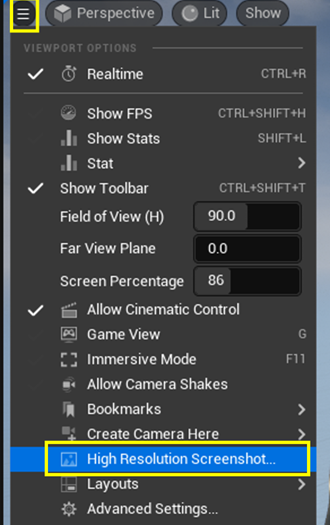
To further enhance your screenshots, consider the following:
- Adjust the screenshot size multiplier to increase the resolution, but be cautious not to set it too high, as it may cause Unreal Engine to crash. Experiment with different multipliers to find the optimal balance between quality and performance for your system.
- Optimize the viewport aspect ratio for better composition, aiming for a 16:9 ratio or using full-screen mode (F11). This will help you create screenshots that are well-suited for most modern displays and social media platforms.
- Hide UI elements and collision box outlines by pressing the 'G' key while the viewport is active. This will give your screenshots a cleaner, more polished look, focusing on the game world itself rather than the development tools.
Capturing Screenshots via Blueprints in Unreal Engine
To capture the perfect moment during gameplay:
- In your Blueprint, use the "Execute Console Command" node.
- Enter the "HighResShot" command along with the desired resolution. For example "HighResShot 1920x1080".
- Customize the command with additional options to match your preferences.
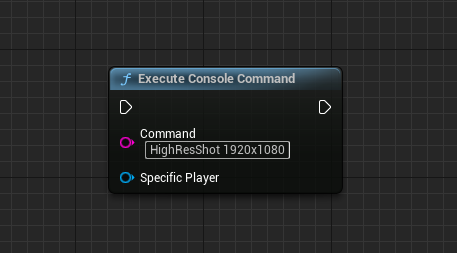
FAQ (Frequently Asked Questions)
Q: Where are my screenshots saved in Unreal Engine?
A: By default, screenshots captured in Unreal Engine are saved in the "Saved" folder within your project directory. You can access this folder by clicking the prompt that appears at the bottom of the screen after taking a screenshot.
Summary
In conclusion, taking great screenshots in Unreal Engine is essential for showing off your projects. By using both simple and advanced methods, you can create eye-catching images that highlight the best parts of your game, making a strong impression on players, collaborators, and clients.
To get notified of upcoming posts on Unreal Engine, I invite you to subscribe to our newsletter:
And if you are just getting started learning Unreal Engine, have a look at the Unreal Engine for Beginners Course :