Fix Weapon Clipping in Unreal Engine: Step-by-Step
Learn how to fix weapon clipping in Unreal Engine using render targets and HUD widgets. Improve your FPS game's visuals with this step-by-step guide.
Are you tired of your weapon clipping through walls in your Unreal Engine game? This common issue can break immersion and frustrate players. But don't worry - there's a solution used by modern game studios to fix weapon clipping in Unreal Engine. In this guide, we'll walk through the steps to implement this technique and elevate your game's visual quality.
Setting Up the Render Target to Fix Weapon Clipping in Unreal Engine
The first step in our process is to create a render target. This will serve as the canvas where we'll display the weapon without clipping issues.
Creating a Render Target
To create a render target:
- Right-click in your desired folder within the Unreal Engine content browser
- Navigate to "Texture" and select "Render Target"
- Name your render target (e.g., "ClippingRenderTarget")
- Open the render target and set the dimensions to 1920x1080 for full-screen coverage
- Save and close the render target
Creating a Material Based on the Render Target
Next, we'll create a material that uses our render target:
- Right-click in the content browser and select "Material"
- Name your material (e.g., "ClippingMaterial")
- Open the material and change the Material Domain to "User Interface"
- Set the Blend Mode to "Translucent"
- Add a Texture Sample node (press 'T' and left-click)
- Set the texture to your ClippingRenderTarget
- Connect the Texture Sample to the Final Color
- Add a "One Minus" node connected to the Alpha channel for opacity control
- Apply and save the material
Implementing the Weapon Clipping Solution with Unreal Engine HUD Widget
With our render target and material set up, it's time to create a widget to display the material on screen.
Creating a Widget to Display the Material
- Right-click in the content browser, go to "User Interface", and select "Widget Blueprint"
- Name your widget (e.g., "PlayerHUD")
- Add a Canvas Panel to the widget
- Drag an Image into the Canvas Panel
- Set the Image's anchors to stretch across the entire screen
- Set the Image's brush to use your ClippingMaterial
Setting Up the Scene Capture Component 2D
To capture the weapon separately from the main camera view:
- Open your FirstPersonCharacter Blueprint
- Add a Scene Capture Component 2D
- Position the Scene Capture Component to match your camera's location
- Make the Scene Capture Component a child of the camera
- Set the Scene Capture Component's Texture Target to your ClippingRenderTarget
Fine-tuning Weapon Visibility and Appearance in Unreal Engine
Now that we have our setup in place, let's make sure the weapon appears correctly in our clipping solution.
Making the Weapon Visible Only in Scene Capture
- Select your weapon mesh in the FirstPersonCharacter Blueprint
- In the Details panel, find and enable "Visible in Scene Capture Only"
Using the Construction Script for Weapon Visibility
- In the FirstPersonCharacter Blueprint, go to the Construction Script
- Drag in the Scene Capture Component
- Add a "Show Only Component" node
- Connect the Construction Script to the "Show Only Component" node
- Drag in your weapon component and connect it to the "Show Only Component" node
Adding the Widget to the Viewport
- In the FirstPersonCharacter Blueprint's Event Graph, add an "Event BeginPlay" node
- Add a "Create Widget" node and set it to your PlayerHUD
- Connect an "Add to Viewport" node to display the widget
Adjusting Weapon Brightness in the Clipping Material
If your weapon appears too dark in the clipping material:
- Open your ClippingMaterial
- Add a Multiply node after the Texture Sample
- Adjust the multiplier value to brighten (>1) or darken (<1) the weapon
- Connect the Multiply node to the Final Color
With these steps completed, your weapon should now appear correctly without clipping through walls or objects in your Unreal Engine game. This technique significantly improves the visual quality and immersion of your first-person shooter or similar game types.
Remember, mastering Unreal Engine takes time and practice. Don't be discouraged if you don't get it perfect on the first try. Keep experimenting and refining your skills, and you'll see improvement in no time.
FAQ (Frequently Asked Questions)
Why is weapon clipping a problem in games?
Weapon clipping occurs when 3D models intersect with other objects in the game world, breaking immersion and potentially revealing parts of the weapon that should be hidden. This can negatively impact the player's experience and the overall quality of the game.
Can this technique be used for other objects besides weapons?
Yes, this technique can be adapted for other objects that you want to render separately from the main camera view. It's particularly useful for first-person perspective elements that need to interact realistically with the environment.
How can I further customize the appearance of the weapon using this method?
You can modify the material used for the weapon clipping to add effects like outlines, color adjustments, or even post-processing effects. Experiment with different material setups to achieve the desired look for your game.
Is this technique used in professional game development?
Yes, variations of this technique are commonly used in professional game development, especially for first-person shooters and other games where realistic weapon interactions are important.